Let's install Ubuntu!
We already have the cd with the recorded ubuntu image, we just need to:
- Insert the ubuntu cd into the CD/DVD drive from our PC.
- Make our PC start from the CD/DVD drive: depending in the brand and model you will need to set up the pc to arrange the boot order in the computer BIOS so the CD/DVD drive is the first bootable medium in the list (to get into the BIOS you have to press a particular key when booting like "Delete" (Award BIOS), "F10" (HP computers), "F2"(Other models).
- After that when we turn on the PC it should start booting from the Ubuntu CD, after a while you'll get that screen:
- Here we will select the language used to install ubuntu, select it from the left combo, and then push "Install Ubuntu"
- I select the option "Download updates while installing" becouse there will always be updated packages since the ubuntu iso image was launched, then push "Forward"
- Now we have arrived to the dreaded "Partitioning hell". We have two possibilities here:
- We don't have any operating system installed (So we can just "Erase and use the entire disk" and press "Forward").
- We do have other operating systems: Before you ever think in taking any step I encourage you to make a complete backup from your data, (not joking, you can loose all the data on your hdd), then we can get rid of the other OSs just pressing "Erase and use the entire disk" and press "Forward", but probably we will want to keep both OSs working on the same HDD, so just select "Install alongside other operating systems" and "Forward".
- If we are just installing Ubuntu , then select "Install Now", other way we will have to assign the size of the partitions for every OS installed on the HDD, if we select a size for a partition smaller than the data stored we will loose data and probably completely break the operating system, so be careful!, if you don't know what to do just accept the partitioning offered by Ubuntu and continue without making any changes.
- Here we select the timezone where we live and "Forward".
- Select the keyboard from our pc and "Forward"...
- That's a very important step, now we are going to create the user to work with Ubuntu, just write down the name desired for your user , the password twice , the "Computer name" is not really important unless you want to create a network with other computers, so you can just ignore it, and always select "Require my password to log in" to prevent anybody to get inside your computer just turning on the computer... , if you feel paranoyd or plan to travel with a laptop with sensitive data inside, you can "Encrypt my home folder" to increase the security.
- Now we can just sit and relax, ubuntu will partition the HDD, copy files, download updates , and install the packages, depending on your PC it will be faster or slower...
- Ubuntu with the installation slideshow..
- Finally Ubuntu is installed! just press "Restart Now" and the computer will restart.
- That's the login dialog for Ubuntu, just type the username and password, and Ubuntu will load the desktop.






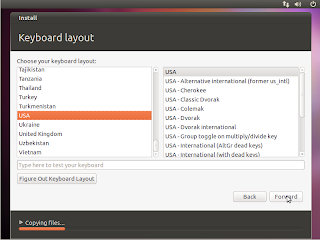









No comments:
Post a Comment